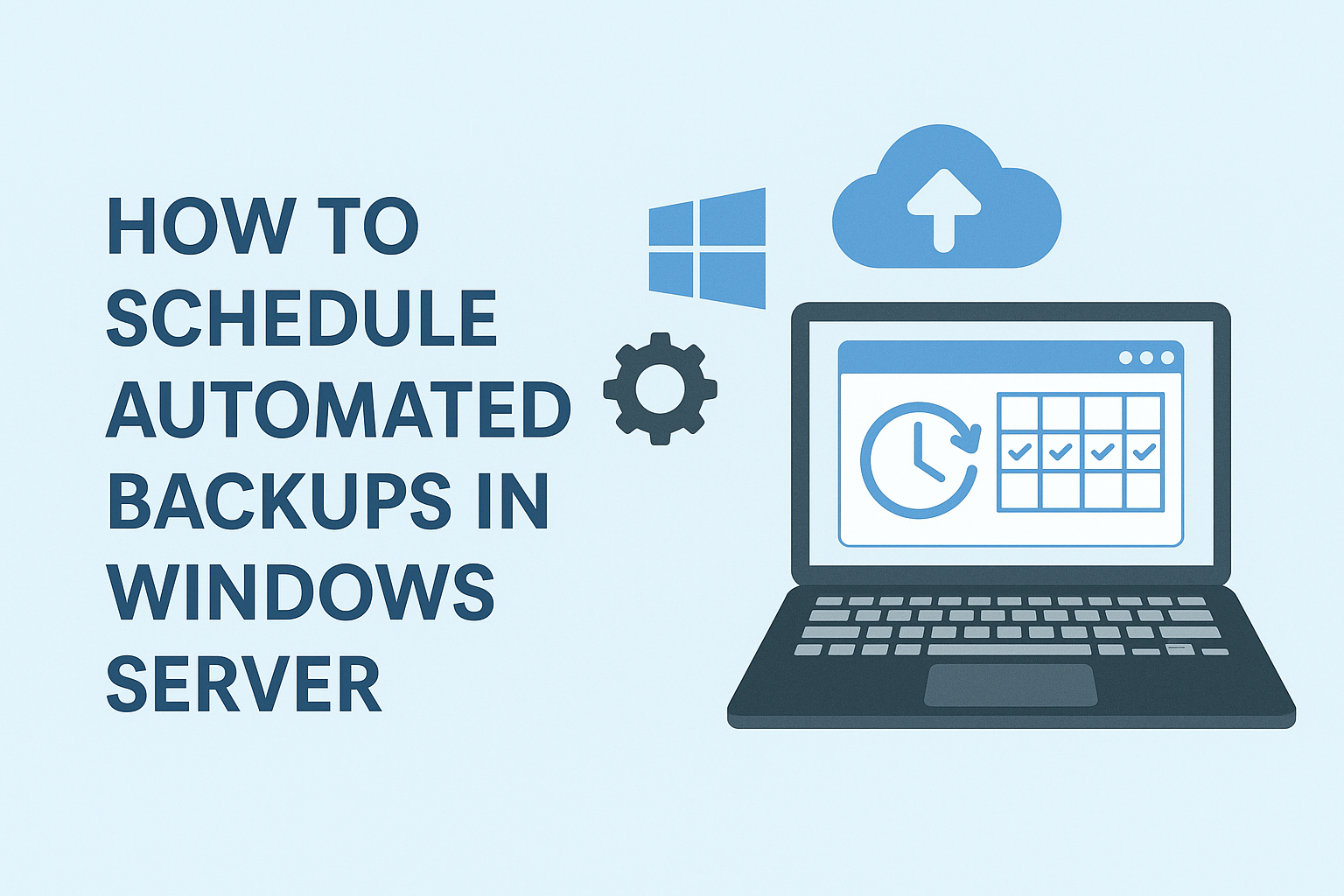
How to Schedule Automated Backups in Windows Server
Keeping data safe is one of the top priorities for any IT administrator. Windows Server provides built-in tools that make it easy to schedule automated backups, ensuring your system and critical files are always protected. By setting up regular backups, you minimize the risk of data loss due to hardware failure, cyberattacks, or human error.
In this guide, we’ll walk through the steps to schedule automated backups in Windows Server.
Why Automated Backups Are Important
- Consistency: Ensures backups run regularly without manual effort.
- Reduced Risk: Minimizes data loss during outages or failures.
- Compliance: Helps meet business or regulatory requirements.
- Efficiency: Saves IT staff time and ensures smooth recovery options.
Step 1: Install Windows Server Backup Feature
- Open Server Manager.
- Click Manage > Add Roles and Features.
- In the wizard, select Windows Server Backup under Features.
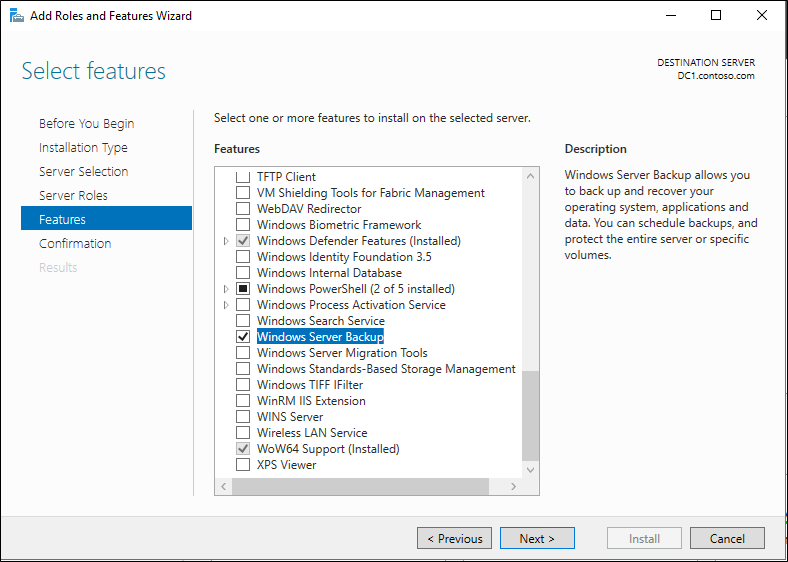
- Click Install and wait until the process completes.
Step 2: Access Windows Server Backup
- Open Server Manager, go to Tools, and click Windows Server Backup.
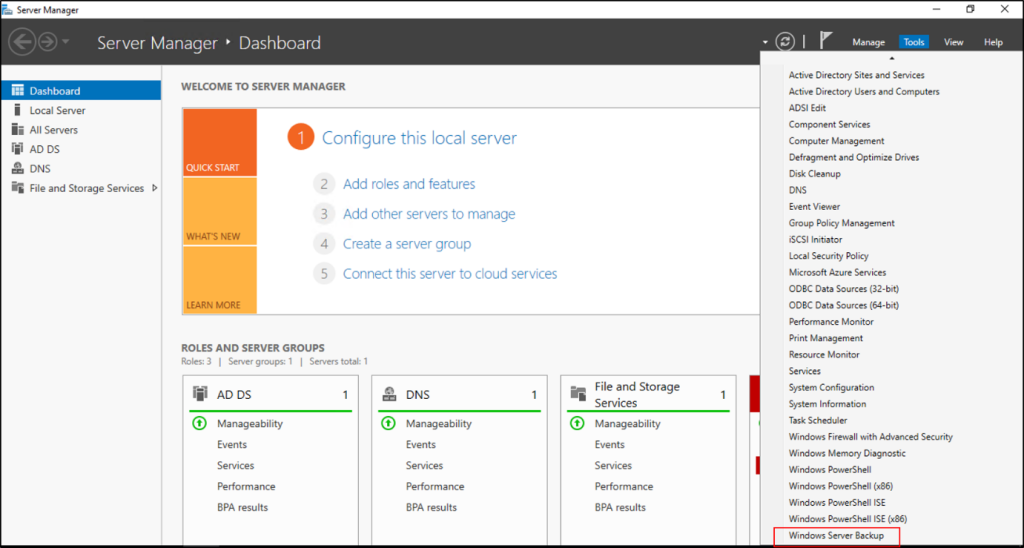
- Alternatively, you can type wbadmin.msc in the Run dialog (
Win + R).
Step 3: Configure Backup Schedule
- In the Actions pane, select Backup Schedule.
- Choose Full Server or Custom backup depending on your needs.
- Full Server includes all system files, applications, and data.
- Custom allows you to select specific files, folders, or volumes.
- Select Backup Time (once a day or multiple times).
- Choose the destination for backups:
- Dedicated hard disk
- Volume
- Network share
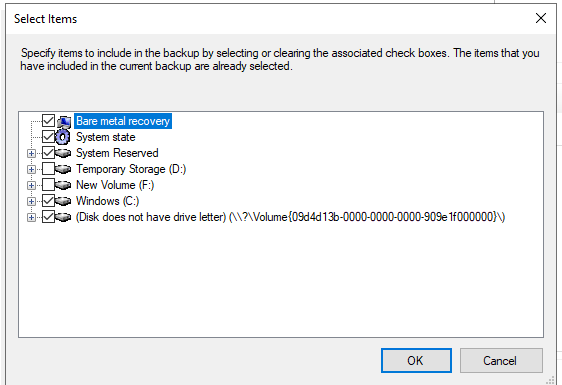
- Confirm the settings and finish the wizard.
Step 4: Verify and Monitor Backups
- Check the Windows Server Backup console for completed jobs.
- Ensure you test restore operations periodically to confirm that backups are usable.
Best Practices
- Use a dedicated backup disk or external storage.
- Store one copy offsite or in the cloud.
- Regularly update your backup schedule as your data changes.
- Document your backup and recovery process for faster response during downtime.
How to Schedule Automated Backups in Windows Server (F.A.Q)
Can I back up to a network location?
Yes, you can back up to a shared network folder, but ensure proper permissions and storage space are available.
How often should I schedule backups?
Daily backups are recommended, but mission-critical systems may require multiple backups per day.
Do backups slow down the server?
They may slightly affect performance during backup operations, especially if large amounts of data are copied. Scheduling backups during off-peak hours helps avoid issues.
Is Windows Server Backup enough for enterprise use?
For small to medium businesses, yes. Larger enterprises often use third-party backup solutions with advanced features like deduplication and cloud integration.

