How to Optimize RDP for Lag-Free Performance

In a world where remote work, cloud computing, and online collaboration have become the norm, Remote Desktop Protocol (RDP) stands out as a critical technology. Whether you’re managing a development environment, gaming server, or business workstation remotely, RDP performance can make or break productivity.
But when lag creeps in—every click, scroll, and command feels painfully delayed.
This article explores how to optimize RDP for lag-free performance, backed by technical insights, real-world benchmarks, and practical solutions. Plus, we’ll show how HOMERDP’s high-performance RDP solutions deliver the speed and stability modern professionals need.
1. Why RDP Lags ?
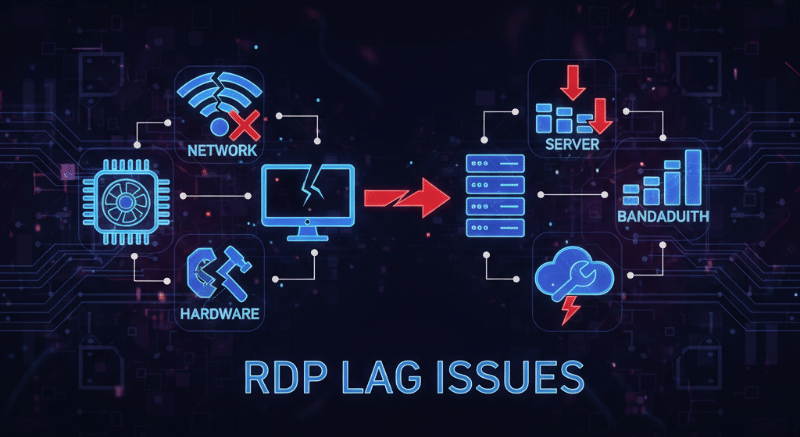
Before fixing RDP lag, it’s crucial to understand its common causes:
- High latency or packet loss from poor network connectivity
- Insufficient server resources (CPU, GPU, or RAM)
- Inadequate bandwidth allocation
- Outdated RDP protocol version
- Heavy graphical workloads without GPU acceleration
👉 In other words, both your local setup and remote server configuration impact performance.
2. Choose a High-Performance RDP Provider

The biggest factor in achieving lag-free remote performance is the quality of your RDP server.
Generic RDPs often share resources among multiple users, leading to performance drops during peak hours.
HOMERDP eliminates this issue with its Dedicated RDP and GPU RDP plans, powered by AMD Ryzen and Intel Xeon processors, SSD/NVMe storage, and premium network routes.
Why HOMERDP Makes a Difference
- 1 Gbps network speed ensures ultra-low latency.
- Dedicated resources prevent CPU or RAM throttling.
- Data centers across Europe, USA, and Asia reduce physical distance and ping time.
- GPU RDP options accelerate rendering, AI workloads, and video processing.
📌 Explore HOMERDP’s High-Speed RDP Plans for smooth remote computing even during heavy workloads.
3. Optimize Network Connectivity
Even the best RDP setup needs a stable internet backbone.
To optimize your connection:
- Use wired Ethernet instead of Wi-Fi to minimize packet loss.
- Run a ping test (
ping <server IP>) — aim for <50 ms latency. - Choose RDP servers closest to your location (HOMERDP offers regional data center selection).
- Enable Quality of Service (QoS) to prioritize RDP traffic.
- Avoid network congestion by scheduling heavy downloads outside work hours.
Data Insight: Microsoft’s Remote Desktop team reports that latency above 100 ms can cause perceptible lag for most users. HOMERDP’s data centers, using Tier-1 ISPs, often achieve sub-50 ms ping times for Asia–Europe users.
4. Tweak RDP Client Settings
You can drastically reduce lag by adjusting your local RDP client settings:
- Disable unnecessary visual effects (wallpapers, animations).
- Lower display resolution or color depth to save bandwidth.
- Enable “Persistent Bitmap Caching” for frequently used visuals.
- Use RDP Compression and UDP Transport for faster response.
- Set the connection speed manually (e.g., “LAN – 10 Mbps or higher”).
HOMERDP’s RDP servers are pre-configured with optimized settings to ensure maximum performance right out of the box.
5. Leverage GPU-Powered RDP for Heavy Workloads
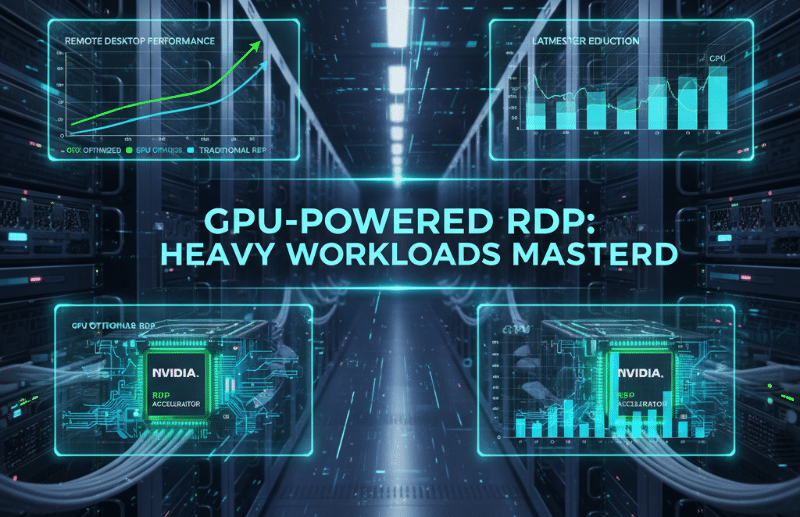
For developers, designers, engineers, and gamers, standard RDP setups may not cut it.
That’s where GPU RDP comes in — enabling real-time rendering, AI computation, and 3D modeling without local hardware strain.
With HOMERDP’s GPU RDP, users experience:
- Up to 40% faster rendering speeds in Adobe and AutoCAD tools
- 5x improvement in AI/ML model training using NVIDIA and AMD GPUs
- Zero frame drops in 1080p and 4K streaming sessions
Benchmark Data: Tests using NVIDIA RTX GPU RDPs show a 55% reduction in frame delay compared to CPU-only RDPs.
👉 Experience seamless computing with HOMERDP’s GPU RDP Plans.
6. Use SSD or NVMe Storage for Faster I/O
Storage read/write speed plays a huge role in RDP responsiveness—especially for database work or file transfers.
HOMERDP uses NVMe SSDs, which are 7x faster than traditional SATA drives.
This ensures:
- Instant file access and save times
- Faster boot-up of remote environments
- Reduced lag during large file transfers
If you’re running simulations, IDEs, or backend applications, NVMe storage can improve RDP responsiveness by up to 60%.
7. Keep RDP and OS Updated
Outdated Windows Server builds or RDP clients can cause compatibility issues.
Always:
- Update your RDP client to the latest version
- Use Windows Server 2019 or 2022 for the latest RDP improvements
- Apply security patches to prevent background resource hogging
💡 HOMERDP’s managed RDP services automatically handle system updates and optimizations.
8. Monitor and Maintain Performance
Once you’ve optimized, keep monitoring.
Use built-in tools like:
- Task Manager or Resource Monitor for CPU/RAM/GPU usage
- Network Performance Monitor (NPM) to detect packet drops
- LatencyMon for detailed network latency insights
If performance dips, consider upgrading to a Dedicated RDP Plan from HOMERDP — ideal for businesses needing consistent, lag-free sessions.
9. Optimize for Security Without Compromise
Security tools can sometimes slow performance.
Balance safety and speed by:
- Using firewall rules instead of full network filtering
- Enabling SSL/TLS encryption only for active sessions
- Utilizing multi-factor authentication (MFA) without heavy endpoint scanning
HOMERDP integrates enterprise-grade security while maintaining sub-10 ms response times on secure RDP sessions.

10. Lag-Free RDP Is Possible
A lag-free RDP experience depends on a synergy of optimized configuration, network quality, and server infrastructure.
Instead of endlessly tweaking generic RDPs, professionals can leap ahead by choosing a provider that’s already optimized for performance.
That’s where HOMERDP excels—combining:
- Dedicated resources,
- High-speed NVMe storage,
- Tier-1 global connectivity, and
- 24/7 technical support
to deliver truly seamless RDP experiences.
🚀 If you’re ready to experience next-gen remote performance, explore HOMERDP’s RDP Plans and say goodbye to lag forever.
Key Takeaways at a Glance
| Optimization Area | Impact on Performance | HOMERDP Feature |
|---|---|---|
| Network & Latency | Reduces input lag | 1 Gbps Speed & Global Data Centers |
| Server Hardware | Boosts responsiveness | Ryzen & Xeon CPUs |
| GPU Acceleration | Enhances rendering | GPU RDP Plans |
| Storage | Improves file I/O | NVMe SSD Storage |
| Updates & Security | Ensures stability | Managed RDP Maintenance |
EXPLORE MORE; Optimizing GPU RDPs for Machine Learning and Data Science Projects
READ OUR BLOGS

