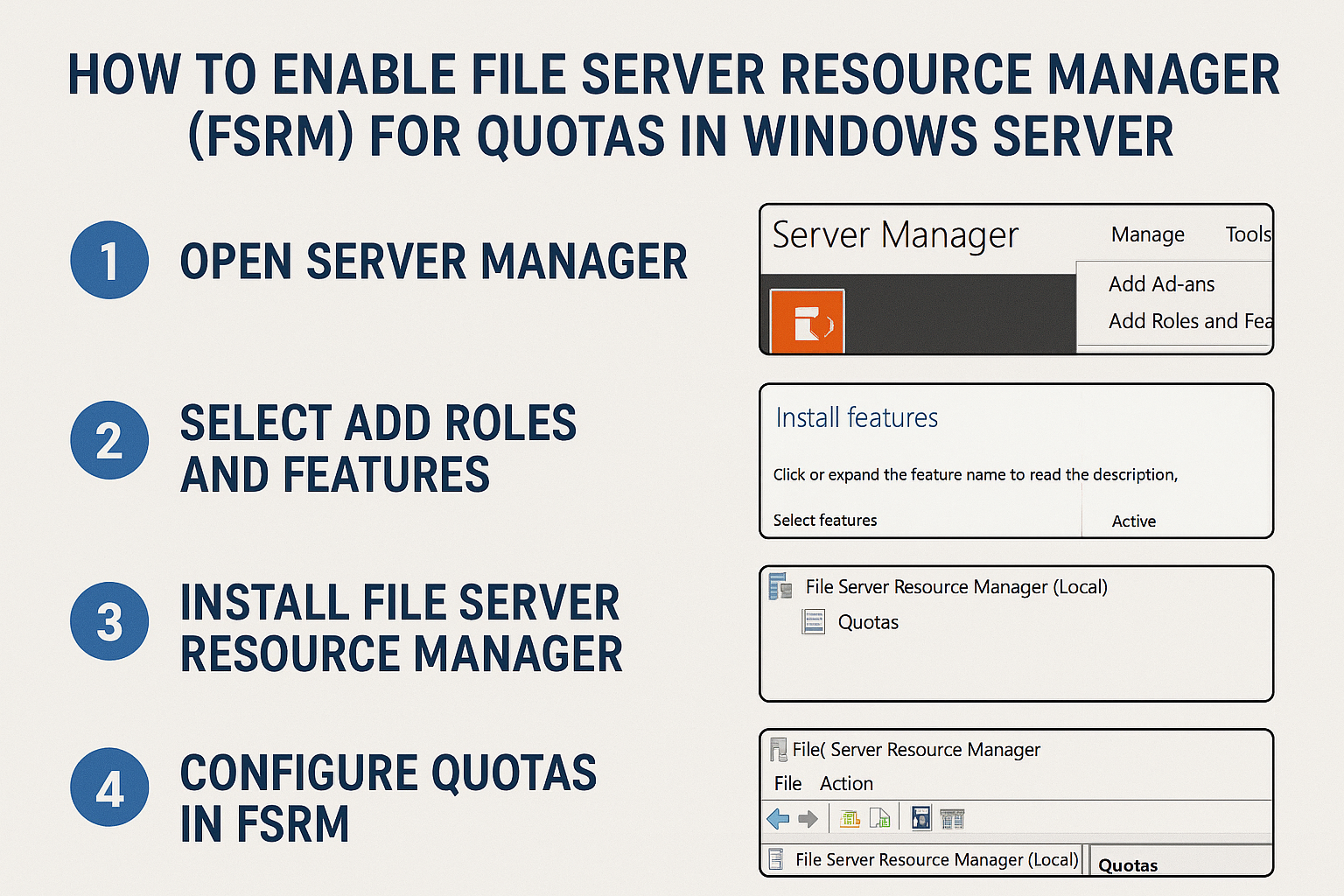
🖥️ How to Enable File Server Resource Manager (FSRM) for Quotas in Windows Server
Managing disk space efficiently is crucial for maintaining system performance and preventing storage overuse. Windows Server provides a powerful built-in tool called File Server Resource Manager (FSRM) that helps you monitor, manage, and control how storage is used. One of its most useful features is quota management, which allows administrators to set limits on folder sizes and notify users when thresholds are exceeded.
In this guide, we’ll walk you through how to enable and configure FSRM for quotas in Windows Server.
🔧 Step 1: Install File Server Resource Manager (FSRM)
- Open Server Manager.
- Click on Manage → Add Roles and Features.
- In the Add Roles and Features Wizard, click Next until you reach the Server Roles page.
- Expand File and Storage Services → File and iSCSI Services.
- Check the box for File Server Resource Manager.
- Click Next → Install.
- Once the installation completes, click Close.
💡 Tip: You can also install FSRM via PowerShell:
Install-WindowsFeature -Name FS-Resource-Manager -IncludeManagementTools
⚙️ Step 2: Open the File Server Resource Manager Console
- Go to Start → Administrative Tools → File Server Resource Manager
(or search for fsrm.msc in the Windows search bar).
📁 Step 3: Configure Quota Management
- In the FSRM console, expand Quota Management.
- Right-click Quotas and choose Create Quota.
- Select the folder you want to apply the quota to.
- Choose one of the following options:
- Create quota on path (applies only to that folder)
- Auto apply template and create quotas on existing and new subfolders
- Select a Quota Template (for example, 200 MB Limit with 50 MB Warning), or create a Custom Quota.
- Configure soft quotas (for notifications only) or hard quotas (to block file writes once the limit is reached).
- Click Create.
🔔 Step 4: Set Up Notifications (Optional)
- Go to Quota Templates → Right-click your template → Edit Template Properties.
- Under Notification Thresholds, add email alerts, event logs, or command execution actions when limits are reached.
- You can customize notifications for different usage percentages (e.g., 85%, 95%, 100%).
📊 Step 5: Monitor and Manage Quotas
You can view reports and monitor quota usage directly in the FSRM console:
- Navigate to Quota Management → Quotas to see active quotas.
- Use Storage Reports Management to generate detailed reports.
✅ Conclusion
Enabling FSRM quotas in Windows Server is a simple yet powerful way to control disk usage, avoid storage overflows, and maintain system health. With quota templates, notifications, and reports, FSRM provides a complete toolkit for effective file server management.
🖥️ How to Enable File Server Resource Manager (FSRM) for Quotas in Windows Server (F.A.Q)
What is File Server Resource Manager (FSRM)?
FSRM is a Windows Server role that helps administrators manage and classify data, enforce storage quotas, and generate usage reports.
What is the difference between soft and hard quotas?
A soft quota only triggers warnings when limits are reached, while a hard quota prevents users from saving additional data once the limit is hit.
Can I apply quotas automatically to new folders?
Yes. Use the Auto apply template option when creating quotas so that new subfolders automatically inherit the quota settings.
How do I generate storage usage reports?
In the FSRM console, go to Storage Reports Management, select a report type (like quota usage), and run it manually or schedule it automatically.


